How To Backup Your Saved Passwords In Firefox
To install Password Exporter, click on Install Now follow the instructions, and restart Firefox after the installation has completed. When Firefox has restarted, you can access Password Exporter from Tools \ Options and select the Security Tab.
Look for the Import/Export Passwords button in the Passwords section:
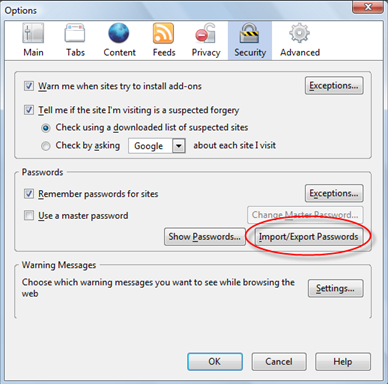
To export, click on Import/Export Passwords button. In the Import/Export Passwords window, select Encrypt Usernames/Passwords check box (recommended as a safe guard) then click on Export Passwords.
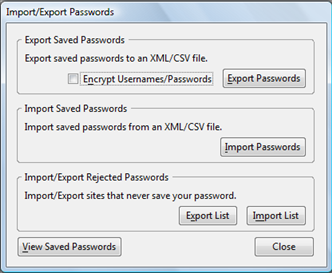
To save the file, give it a name and select to either save it as a CSV or XML file.

Once saved, you can back it up or import it to another Computer running Firefox with Password Exporter installed.
NOTE: The "encryption" feature is mainly to prevent casual users from stumbling upon your passwords. It will not stop someone who actually wants to see them, as they could just import your file anyway. Use good judgment when exporting your passwords.
Download@ :- password-exporter
Look for the Import/Export Passwords button in the Passwords section:
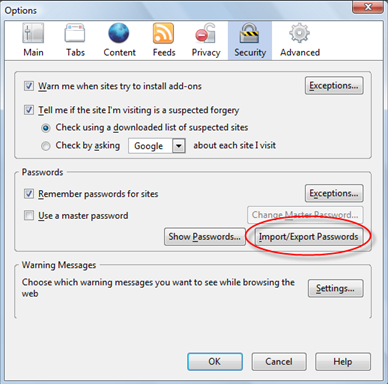
To export, click on Import/Export Passwords button. In the Import/Export Passwords window, select Encrypt Usernames/Passwords check box (recommended as a safe guard) then click on Export Passwords.
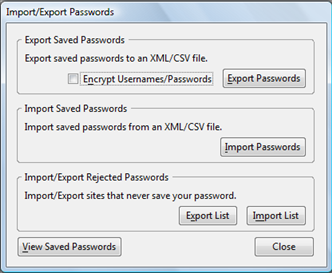
To save the file, give it a name and select to either save it as a CSV or XML file.

Once saved, you can back it up or import it to another Computer running Firefox with Password Exporter installed.
NOTE: The "encryption" feature is mainly to prevent casual users from stumbling upon your passwords. It will not stop someone who actually wants to see them, as they could just import your file anyway. Use good judgment when exporting your passwords.
Download@ :- password-exporter


Comments
Post a Comment